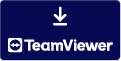Frequently Asked Questions
Here we can help you with any questions you may have. Our support section is the fastest way to find your answer. If you cannot find your answer you can contact us.
My Account (3)
- Visit the website: https://www.jvanvliet.com.
- Click on the Login option.
- Enter your username.
- Below the login box, click on ‘Forgot password?’.
- Check your email which is linked to your Webshop account.
- You will receive an email with a recovery link.
- Enter your new password and confirm it.
- If you don’t see the email, check your spam/junk folders as well.
- Click the link included in the email.
To update your password, visit the User Settings section on the Webshop. Click on ‘Forgot password?’ and follow the instructions in the email to set up a new password using the recovery link.
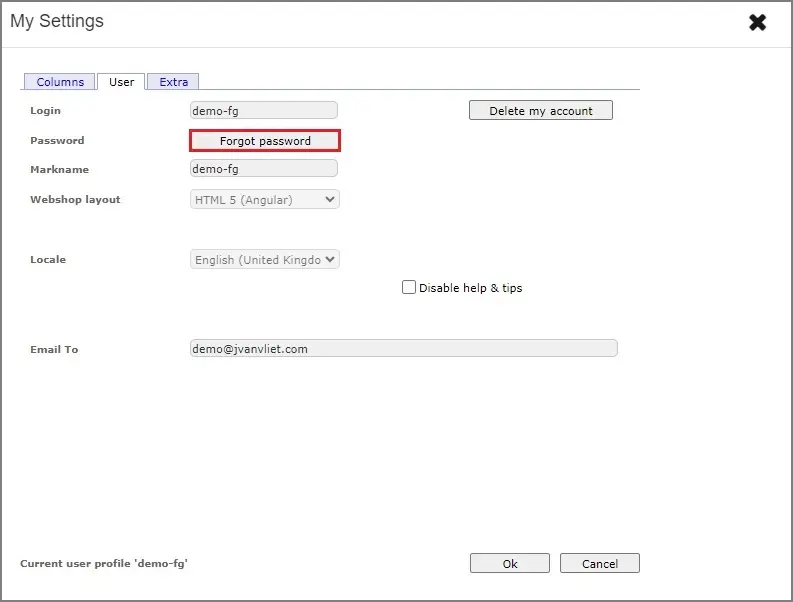
Your password is now updated! If you need further assistance or have forgotten your login details, feel free to reach out to your account manager.
When you are logged in to the Webshop, navigate to the left-hand menu and select ‘User Settings’. Within this section, you will find an overview of your settings, including some items that you can modify directly. However, please note that certain details cannot be changed independently. If you need to update such information, feel free to reach out to your account manager.
We create demo accounts for potential customers to view our Webshop offers. However, these accounts are read-only, so purchasing items is not possible. To obtain an account for purchasing, please contact the account manager who provided your login. Once you become a customer by completing the application form and receiving approval from us, you will be able to start placing orders. To access the form, click the ‘Register’ button.
Do you have any questions left?
Take a look at the Webshop guide or our YouTube channel for informative tutorials.
Can’t find the answer you’re looking for? Contact us here and we will help you.
Download the TeamViewer for remote support.