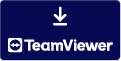Frequently Asked Questions
Here we can help you with any questions you may have. Our support section is the fastest way to find your answer. If you cannot find your answer you can contact us.
Ordering (9)
If you have an outstanding invoice, your account will be temporarily blocked. To make a payment, log in to the Webshop or visit your Cash & Carry. Please use a laptop or computer for online payments. Unfortunately, mobile devices are not supported for order payments at this time.
Additionally, note that the Cash & Carry department has specific Webshop opening hours. If you see the message ‘Shop is closed. Reopens in…’ on the Webshop, it means the actual Cash & Carry is open, and online orders cannot be placed during that time to prevent duplicate purchases.
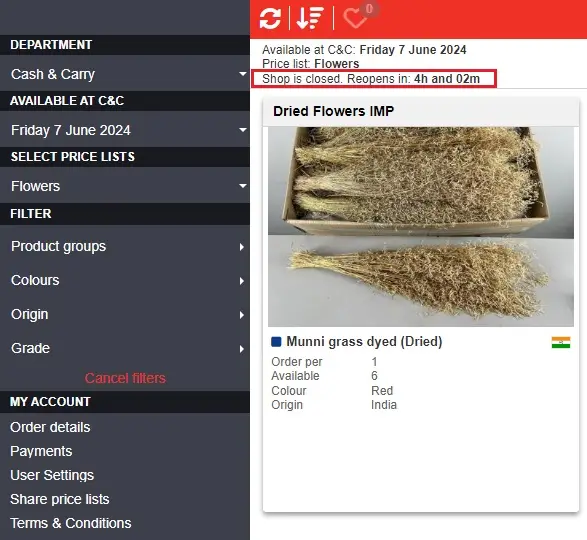
This tutorial provides step-by-step instructions on how to place an order using your J. van VLIET Flower Group Webshop account. Additionally, it covers various actions you can perform within your shopping cart. You can refer to our step-by-step video tutorial on placing an order, or if you prefer, continue reading the instructions below.
When purchasing products from our Webshop, follow these steps:
- Select the Product:
o Each product has an input box located below its picture.
o Input the desired quantity you want to order for that product.
o The quantity you enter will automatically adjust to a multiple of the minimum order amount.
o For example, if you fill in 60 stems for a product that is sold per 80 stems, the system will adjust the quantity to 80 stems.
o Use the plus (+) and minus (-) buttons to add or deduct the minimum order amount for the product. - Adding to Cart:
o Once you’re satisfied with the quantity, click the ‘Buy’ button to add the product to your shopping cart.
o If you’re using the ‘List View’ (which you can switch to in the top right corner of the Webshop), the input field and Buy button will be available on the right side of the page.
o Regardless of the view, the plus (+) and minus (-) buttons remain accessible. - Detail Window:
o Another option for purchasing our products is the Detail Window.
o In this view, you will find all the specific details for a single product.
o The input field for order amounts works the same way and is located below the product picture.
o Additionally, you can add a remark specific to that product in the detail window. - Checking the shopping cart: When you are done with your order, you should always check your shopping cart as a double check.
- Confirmation:
– Each product added to your shopping cart is automatically confirmed.
– When you have completed your order, click on ‘Send email and log out’.
– Check your mailbox – you will receive the Webshop confirmation. If you don’t see the email, please check your spam or junk folders. It’s also possible that there’s a typo in the email address linked to your webshop account, or that some mailbox providers are blocking our domain.
If you decide to add or edit items, you’ll receive a new confirmation email with only the changes you have made when you log out. For example: If you initially order products A and B and click ‘Send email and log out’, you will receive a confirmation email with both products. Later, if you log in again and add product C, then log out once more, you will receive a second confirmation email showing only product C. - Managing Your Webshop Order:
When you add items to your shopping cart on our Webshop, the entire order remains visible as an overview. This allows you to make adjustments, add remarks, or even remove items if they have not been packed yet and if they were not purchased directly from a grower. - Editing Items:
Some articles cannot be edited or deleted because they are ordered directly from the grower. When attempting to add such an item to your basket, a pop-up message will inform you that it cannot be cancelled. Other items can be edited until they have been packed.
Shop is closed
During the opening hours of our Cash & Carries, their Webshop will be temporarily closed for purchasing. We take this step to ensure that you can receive the products you have ordered, as the same items might be available for in-store purchase simultaneously. You can check the status of the Webshop (whether it’s open or closed) in the top left corner of the screen. If you need to buy flowers while the Webshop is closed, don’t worry – you can still make purchases from the Flowers (NL), Plants (NL), and Sundries (NL) departments. And if you spot a product at your Cash & Carry that you really want, feel free to give them a call and ask them to add it to your order.
You do not need to confirm your order. Everything in your shopping cart is automatically saved. Once you have completed your order, click ‘Send email and log out,’ and you will receive a confirmation from the Webshop. If you want to add or edit items, simply log back in and select the desired date. Your shopping cart provides an overview of your order. If you add a new product, you will receive a confirmation email with only the changes you have made upon logging out.
Multiple shopping carts
In our Webshop, each order has its own separate shopping cart. This means that for every order, you will receive a dedicated cart. The system limits this to one order per department and date combination. For instance, if you place a flower order on the 24th, a separate cart will be created for it. The same applies to plant orders on the 24th and 25th. Whenever you make changes to your order, you’ll receive order confirmations to help you keep track of what you’ve ordered for each date.
Your shopping cart stays full
The products you have ordered remain in your shopping cart. You will not be able to duplicate your order in any way when logging out. The items remain in the shopping cart for you to add more items to your order or change / delete items from your order. If you add a new product, you will receive a confirmation email with only the changes you have made upon logging out.
Changing order
While the shopping cart is accessible, you have the flexibility to make changes to your order. You can add products, include remarks, and cancel items. However, it is essential to note that not all products in your cart can be canceled. Some items are directly linked to the grower’s system and cannot be removed. If you accidentally ordered such a product, please reach out to your salesperson to inquire about its removal.
If a product has already been packed for you, it cannot be canceled. Once an item is in your shopping cart, our system begins preparing it for you. Therefore, it’s crucial to add only the products you’re certain you want to order. Anything in your shopping cart is automatically confirmed.
Confirmation mail
Once you have added items to your shopping cart, they remain there even after you receive the confirmation email. The email confirmation is automatically sent when you click ‘Send email & Log out.’ However, if you are logged in on another device, the confirmation email might be delayed. To ensure instant delivery, remember to log out from all devices, including the Webshop App. In other cases, the confirmation email will be sent approximately 30 minutes after your last activity in the Webshop.
Additionally, each time you add products or remarks to your order, you will receive a confirmation email for the changes you have made. For instance, if you start your order by adding some products and then click ‘Send email & Log out,’ you will receive a confirmation for those specific items. If you later log back in and add another product, a separate confirmation email will be sent for the newly added item.
In your shopping cart, you will find an overview of the products you have selected for a specific date from the chosen department. Products purchased directly from the grower cannot be removed. If you encounter a pop-up indicating that a product is non-removable after adding it to your cart, you can reach out to your account manager. They will assess whether it is feasible to remove the item from the system. Please note that this does not guarantee removal in every case. Remember: anything you add to your basket is automatically confirmed as an order.
- Clear Browser Cache and Cookies: Sometimes, issues with placing orders can be related to cached data in your browser. Try clearing your browser’s cache and cookies, then attempt to place the order again.
- Try Incognito/Private Browsing Mode: Open a new incognito or private browsing window and attempt to place the order. This helps bypass any cached data or extensions that might be causing issues.
- Use a Different Device: If you are experiencing difficulties on one device, try placing the order from a different device. Sometimes, technical glitches can be specific to a particular device or browser.
- Check Your Internet Connection: Ensure that you have a stable internet connection. Sometimes, slow or interrupted internet can cause problems during the checkout process.
- Contact Customer Support: If none of the above steps work, consider reaching out to the customer support team of the website We can provide personalized assistance and help troubleshoot the issue further.
Remember to troubleshoot step by step, and hopefully, one of these alternatives will help you successfully place your order!
If you have ordered items and your computer crashes or gets powered off, don’t worry! Our system automatically saves all the items in your shopping cart. You will not receive an order confirmation immediately, but you can continue ordering when you log in again. Once you log out, you will receive an email confirmation with the details of your order.
The availability of dates may differ depending on the customer’s location and department. Please note: we display only a limited number of upcoming dates to ensure the freshest quality of flowers. This practice allows us to maintain the highest standards for our customers.
Offer Variability: The availability of our products can change based on the day and can vary per customer’s location. We continuously update the offer throughout the day. Our most extensive selection of flowers is usually available after 1 pm on the Webshop.
Guaranteed Delivery: Some growers may deliver to us later than others. Their complete range is still accessible on our Webshop, but it’s available for ordering one day ahead. Make sure you check all possible dates while searching for specific products.
Ordering Tips: To place an order for delivery or collection tomorrow, please choose CASH AND CARRY to see what we currently have in stock.
To place an order for delivery a couple of days in advance, please choose Flowers / Plants /Sundries and Import departments for a full selection. When ordering from the Netherlands, delivery to your Cash & Carry typically takes 1 to 2 days.
For next-day arrival and collection/delivery from the Cash & Carry, place your order by 6 am Dutch time.
*Regular Flower Pre-orders from Colombia, Ecuador and Kenya:
Once you place your order, the flowers undergo meticulous cutting to maintain their freshness and superior quality.
Here are the specific order deadlines based on departure days from the Netherlands:
For orders departing on Monday, Tuesday, and Wednesday: order between Tuesday morning and Thursday 2 pm Dutch time.
For orders departing on Thursday and Friday: place your order from Friday morning until Monday 2 pm Dutch time.
We generally recommend checking the Webshop in the afternoon to place your order for next day delivery. Each Cash & Carry location has specific Webshop opening times. During the Cash & Carry’s operating hours, the Webshop for that department is closed for purchases. This ensures that the products you order online are available, as they could also be bought in-store at the same time. You can check the Webshop to see if it is closed and when it will reopen. Please note that our NL departments are open 24/7.
Do you have any questions left?
Take a look at the Webshop guide or our YouTube channel for informative tutorials.
Can’t find the answer you’re looking for? Contact us here and we will help you.
Download the TeamViewer for remote support.